Mazda CX-5 Owners Manual: Troubleshooting
Bluetooth® does not operate under the following conditions. Check whether the following conditions apply to your Bluetooth® device:
• The device is not being operated correctly.
• The device is not connected to the Bluetooth® unit equipped on the vehicle.
• The device's battery is weak.
• A device which interferes with radio wave reception has been placed in the vehicle.
• The ignition switch has been turned off.
If none of the above conditions apply, refer to the following to see if any of the problem symptoms correspond to your device.
If the problem cannot be resolved, consult an Authorized Mazda Dealer or Mazda Bluetooth® Hands-Free Customer Service.
Mazda Bluetooth® Hands-Free Customer Service
If you have any problems with Bluetooth®, contact with our toll-free customer service center.
• U.S.A.
Phone:800-430-0153 (Toll-free) Web: www.MazdaUSA.com/bluetooth •Canada Phone:800-430-0153 (Toll-free) Web: www.mazdahandsfree.ca • Mexico Center of Attention to Client (CAC) Phone:01-800-01-MAZDA (Toll-free) Web: www.MazdaUSA.com/bluetooth
Device pairing, connection problems
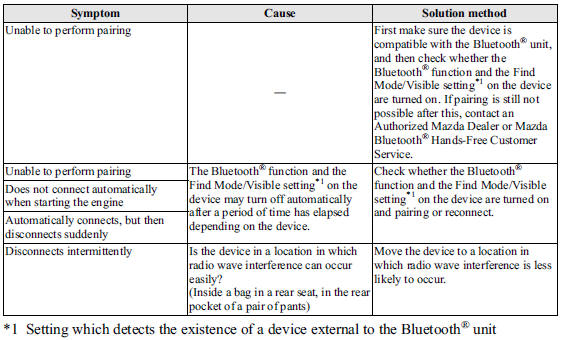
Voice recognition related problems
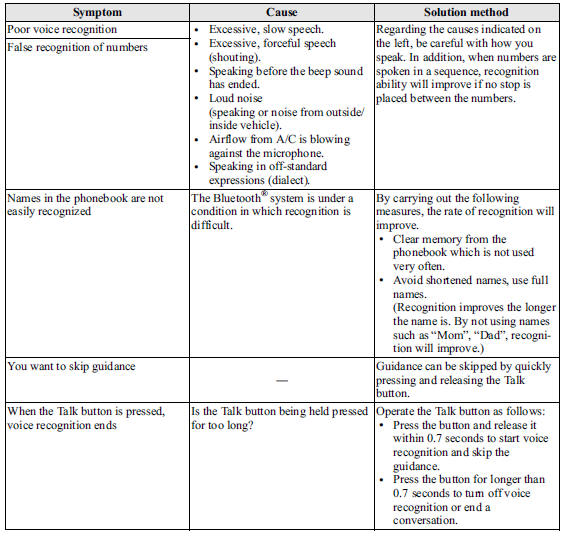
Regarding problems with calls
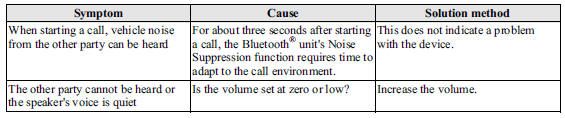
Other problems

 Bluetooth® Audio
Bluetooth® Audio
Applicable Bluetooth® specification Ver. 2.0 or higher
Response profile
• A2DP (Advanced Audio Distribution Profile)
Ver. 1.0/1.2
• AVRCP (Audio/Video Remote Control Profile)
Ver. 1.0/1.3/ ...
Other materials:
Air Bag System Warning Light [Standard Deployment Control System]
Purpose
The air bag system warning light notifies the driver of a malfunction in
the SRS air bag system.
Function
If a malfunction occurs in the SRS air bag system, the air bag system warning
light illuminates or flashes.
Construction
LEDs (light-emitting d ...
Wheel Hub, Steering Knuckle Removal/Installation
CAUTION:
Performing the following procedures without first removing the ABS wheel-speed
sensor may possibly cause an open circuit in the wiring harness if it is pulled
by mistake. Before performing the following procedures, disconnect the ABS wheel-speed
sensor connector (axle sid ...
Front Door Latch Switch
Purpose, Function
Switches on/off in conjunction with the latch lever rotation, and detects
the front door open/closed condition by the voltage which is changed by the
rear body control module (RBCM).
Construction
The switch is turned on/off by the rotation of the latch lev ...

