Mazda CX-5 Owners Manual: Bluetooth® Audio
Applicable Bluetooth® specification
Ver. 2.0 or higher
Response profile
• A2DP (Advanced Audio Distribution Profile)
Ver. 1.0/1.2
• AVRCP (Audio/Video Remote Control Profile)
Ver. 1.0/1.3/1.4
A2DP is a profile which transmits only audio to the Bluetooth® unit. If your Bluetooth® audio device corresponds only to A2DP, but not AVRCP, you cannot operate it using the control panel of the vehicle's audio system. In this case, the Bluetooth® audio device can be operated by controlling the device itself, the same as when a portable audio system without the Bluetooth® communication function is connected to the AUX terminal.
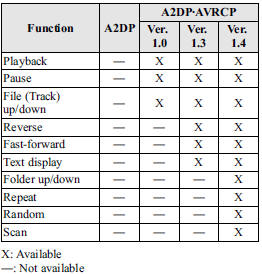
NOTE
• To make sure that your Bluetooth® audio device is Ver. 1.0, 1.3 or 1.4, refer to the Owner's Manual for the Bluetooth® audio device.
• The battery consumption of Bluetooth® audio devices is higher while Bluetooth® is connected.
• If a general mobile phone device is USB connected during music playback over the Bluetooth® connection, the Bluetooth® connection is disconnected. For this reason, you cannot have music playback over a Bluetooth® connection and music playback using a USB connection at the same time.
• The system may not operate normally depending on the Bluetooth® audio device.
How to Use the Bluetooth® Audio System
Switching to Bluetooth® audio mode
To listen to music or voice audio recorded to a Bluetooth® audio device, switch to the Bluetooth® audio mode to operate the audio device using the audio system control panel. Any Bluetooth® audio device must be programmed to the vehicle's Bluetooth® unit before it can be used.
Refer to Bluetooth® Preparation on .
1. Switch the ignition to ACC or ON.
2. Turn on the Bluetooth® audio device's power.
Make sure that the “ ” symbol is displayed
” symbol is displayed
in the audio unit's display.
NOTE
Some Bluetooth® audio devices need a certain amount of time before the “
” symbol is displayed in the audio unit's display.
3. Press the audio button (  ) and
) and
then touch the  on-screen tab to switch
on-screen tab to switch
to the Bluetooth® audio mode and start playback.
NOTE
• If the Bluetooth® audio device does
not begin playback, press the  on-screen
on-screen
button.
• If the mode is switched from Bluetooth® audio mode to another mode (radio mode), audio playback from the Bluetooth® audio device stops.
Playback
1. To listen to a Bluetooth® audio device over the vehicle's speaker system,
switch the mode to Bluetooth® audio mode. (Refer to “Switching to Bluetooth® audio
mode”)
2. To stop playback, press the  onscreen
onscreen
button.
3. Press the button again to resume playback.
Selecting a file (track)
Selects the next file (track)
Short-press the track up button (  )
)
or touch the  on-screen button.
on-screen button.
Selects the beginning of the current file (track)
Short-press the track down button (
) or touch the  on-screen button.
on-screen button.
Fast-forward/Reverse (AVRCP Ver. 1.3 or higher)
Fast-forward
Press and hold the fast-forward button (
) or touch and hold the  onscreen button.
onscreen button.
Reverse
Press and hold the reverse down button (
) or touch and hold the  onscreen button.
onscreen button.
Folder search (only AVRCP Ver. 1.4)
To change to the previous folder, touch the
 on-screen button, or touch the
on-screen button, or touch the
 on-screen button to advance to the
on-screen button to advance to the
next folder.
Music scan (only AVRCP Ver. 1.4)
This function scans the titles in a folder currently being played and plays 10 seconds of each song to aid you in finding a song you want to listen to.
1. Touch the  on-screen button during
on-screen button during
playback to play 10 seconds of each subsequent track starting from the next song.
2. Touch the  on-screen button again
on-screen button again
during playback of the song which you want to listen to continue the playback from
that point.
Repeat playback (only AVRCP Ver. 1.4)
Track repeat
Touch the  on-screen button to play
on-screen button to play
the song during playback repeatedly. “
 ” is displayed during playback.
” is displayed during playback.
Touch the  on-screen button two times
on-screen button two times
while “ ” is displayed to cancel.
” is displayed to cancel.
Folder repeat
Touch the  on-screen button two times
on-screen button two times
to play the songs in the folder repeatedly. “
” is displayed during playback.
Touch the  on-screen button while
on-screen button while
“ ” is displayed to cancel.
” is displayed to cancel.
Shuffle playback (only AVRCP Ver. 1.4)
Folder shuffle
Touch the  on-screen button during
on-screen button during
playback to play the songs in the folder shuffle. “
 ” is displayed during playback.
” is displayed during playback.
Touch the  on-screen button two times
on-screen button two times
while “  ” is displayed to cancel.
” is displayed to cancel.
Device shuffle
Touch the  on-screen button two times
on-screen button two times
during playback to play the songs in the device shuffle. “
 ” is displayed during playback.
” is displayed during playback.
Touch the  on-screen button while
on-screen button while
“ ” is displayed to cancel.
” is displayed to cancel.
Display scroll
If a whole title cannot be displayed at one time, touch the
 on-screen button on the right side
on-screen button on the right side
of the title. When the last character is displayed, touch the
 onscreen button to display the first
onscreen button to display the first
character of the title.
Bluetooth® audio device information display
If a Bluetooth® audio device is connected, the following information is displayed in the display.
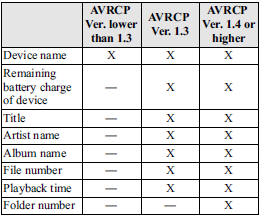
NOTE
Some information may not display depending on the device, and if the information cannot be displayed, “- - - - -” is indicated.
 Bluetooth® Hands-Free
Bluetooth® Hands-Free
Making a Call
Phonebook Usage
Make a call by saying the contact name in the downloaded phonebook.
Telephone calls can be made by saying the name of a person whose phone number
has been registered ...
 Troubleshooting
Troubleshooting
Bluetooth® does not operate under the following conditions. Check whether the
following conditions apply to your Bluetooth® device:
• The device is not being operated correctly.
• The device ...
Other materials:
Steering Gear And Linkage Removal/Installation
CAUTION:
Performing the following procedures without first removing the ABS wheel-speed
sensor may possibly cause an open circuit in the wiring harness if it is pulled
by mistake. Before performing the following procedures, disconnect the ABS wheel-speed
sensor (axle side) and fix t ...
Limitations to SRS Air Bag
In severe collisions such as those described previously in “SRS Air Bag Deployment
Criteria”, the applicable SRS air bag equipment will deploy. However, in some accidents,
the equipment may not deploy depending on the type of collision and its severity.
Limitations to front/near front colli ...
Front Heat Duct Removal/Installation
1. Disconnect the negative battery cable..
2. Remove the following parts:
a. Dashboard under cover.
b. Side wall.
c. Glove compartment.
3. Detach the tab and remove the front heat duct.
LH
RH
4. Install in the reverse order of removal. ...
