Mazda CX-5 Owners Manual: Operating Tips for Audio System
WARNING
Always adjust the audio while the vehicle is stopped:
Do not adjust the audio control switches while driving the vehicle.
Adjusting the audio while driving the vehicle is dangerous as it could distract your attention from the vehicle operation which could lead to a serious accident.
Even if the audio control switches are equipped on the steering wheel, learn to use the switches without looking down at them so that you can keep your maximum attention on the road while driving the vehicle.
CAUTION
For the purposes of safe driving, adjust the audio volume to a level that allows you to hear sounds outside of the vehicle including car horns and particularly emergency vehicle sirens.
NOTE
• To prevent the battery from being discharged, do not leave the audio system on for a long period of time when the engine is not running.
• If a cellular phone or CB radio is used in or near the vehicle, it could cause noise to occur from the audio system, however, this does not indicate that the system has been damaged.
Do not spill any liquid on the audio system.
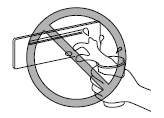
Do not insert any objects, other than CDs, into the slot.
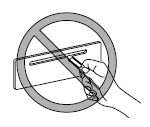
Radio Reception
AM characteristics
AM signals bend around such things as buildings or mountains and bounce off the ionosphere.
Therefore, they can reach longer distances than FM signals.
Because of this, two stations may sometimes be picked up on the same frequency at the same time.
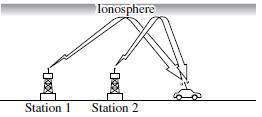
FM characteristics
An FM broadcast range is usually about 40―50 km (25―30 miles) from the source. Because of extra coding needed to break the sound into two channels, stereo FM has even less range than monaural (non-stereo) FM.
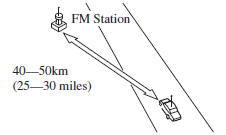
Signals from an FM transmitter are similar to beams of light because they do not bend around corners, but they do reflect.
Unlike AM signals, FM signals cannot travel beyond the horizon. Therefore, FM stations cannot be received at the great distances possible with AM reception.
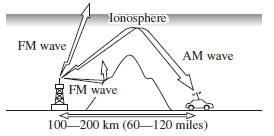
Atmospheric conditions can also affect FM reception. High humidity will cause poor reception. However, cloudy days may provide better reception than clear days.
Multipath noise
Since FM signals can be reflected by obstructions, it is possible to receive both the direct signal and the reflected signal at the same time. This causes a slight delay in reception and may be heard as a broken sound or a distortion. This problem may also be encountered when in close proximity to the transmitter.
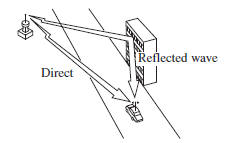
Flutter/Skip noise
Signals from an FM transmitter move in straight lines and become weak in valleys between tall buildings, mountains, and other obstacles. When a vehicle passes through such an area, the reception conditions may change suddenly, resulting in annoying noise.
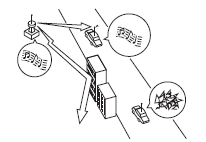
Weak signal noise
In suburban areas, broadcast signals become weak because of distance from the transmitter. Reception in such fringe areas is characterized by sound breakup.
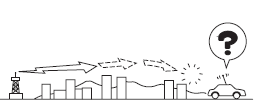
Strong signal noise
This occurs very close to a transmitter tower. The broadcast signals are extremely strong, so the result is noise and sound breakup at the radio receiver.
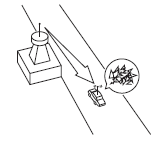
Station drift noise
When a vehicle reaches the area of two strong stations broadcasting at similar frequencies, the original station may be temporarily lost and the second station picked up. At this time there will be some noise from this disturbance.
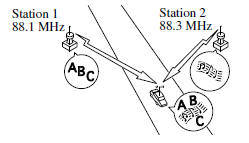
Operating Tips for CD Player
Condensation phenomenon
Immediately after turning on the heater when the vehicle is cold, the CD or optical components (prism and lens) in the CD player may become clouded with condensation. At this time, the CD will eject immediately when placed in the unit.
A clouded CD can be corrected simply by wiping it with a soft cloth. Clouded optical components will clear naturally in about an hour. Wait for normal operation to return before attempting to use the unit.
Handling the CD player
The following precautions should be observed.
• The CD revolves at high speed within the unit. Defective (cracked or badly bent) CDs should never be used.
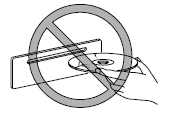
• Do not use non-conventional discs such as heart-shaped, octagonal discs, etc. The disc may not eject resulting in a malfunction.
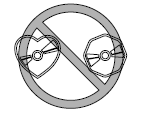
• If the memory portion of the CD is transparent or translucent, do not use the disc.
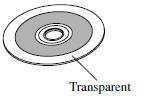
• A new CD may have rough edges on its inner and outer perimeters. If a disc with rough edges is used, proper setting will not be possible and the CD player will not play the CD. In addition, the disc may not eject resulting in a malfunction. Remove the rough edges in advance by using a ballpoint pen or pencil as shown below. To remove the rough edges, rub the side of the pen or pencil against the inner and outer perimeter of the CD.
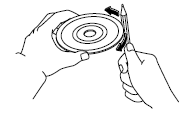
• When driving over uneven surfaces, the sound may jump.
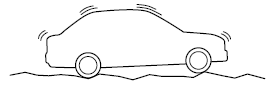
• The CD player has been designed to play CDs bearing the identification logo as shown below. No other discs can be played.
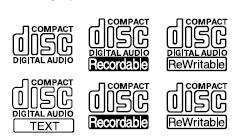
• Use discs that have been legitimately produced. If illegally-copied discs such as pirated discs are used, the system may not operate properly.
• Be sure never to touch the signal surface when handling the CDs. Pick up a CD by grasping the outer edge or the edge of the hole and the outer edge.
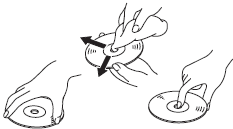
• Do not stick paper or tape on the CD.
Avoid scratching the reverse side (the side without a label). The disc may not eject resulting in a malfunction.
• Dust, finger smudges, and dirt can decrease the amount of light reflected from the signal surface, thus affecting sound quality. If the CD should become soiled, gently wipe it with a soft cloth from the center of the CD to the edge.
• Do not use record sprays, antistatic agents, or household spray cleaners.
Volatile chemicals such as benzine and thinner can also damage the surface of the CD and must not be used. Anything that can damage, warp, or fog plastic should never be used to clean CDs.
• Insert discs one by one. If two discs are inserted at the same time, the system may not operate properly.
• The CD player ejects the CD if the CD is inserted upside down. Also dirty and/or defective CDs may be ejected.
• Do not insert cleaning discs in the CD player.
• Do not insert any disc with a peel-off seal affixed to it.
• This unit may not be able to play certain CD-R/CD-RWs made using a computer or music CD recorder due to disc characteristics, scratches, smudges, dirt, etc., or due to dust or condensation on the lens inside the unit.
• Storing CDs in the vehicle exposed to direct sunlight or high temperature may damage the CD-R/CD-RWs, and make them unplayable.
• CD-R/CD-RWexceeding 700 MB cannot be played.
• This unit may not be able to play certain discs made using a computer due to the application (writing software) setting used. (For details, consult the store where the application was purchased.) • It is possible that certain text data, such as titles, recorded on a CD-R/CD-RW may not be displayed when musical data (CD-DA) is playing.
• The period from when a CD-RWis inserted to when it begins playing is longer than a normal CD or CD-R.
• Completely read the instruction manual and cautions for CD-R/CD-RWs.
• Do not use discs with cellophane tape adhering, partially peeled off labels, or adhesive material exuding from the edges of the CD label. Also, do not use discs with a commercially-available CD-R label affixed. The disc may not eject resulting in a malfunction.
Operating Tips for MP3
NOTE
Supply of this product only conveys a license for private, non-commercial use and does not convey a license nor imply any right to use this product in any commercial (i.e. revenuegenerating) real time broadcasting (terrestrial, satellite, cable and/or any other media), broadcasting/streaming via the Internet, intranets and/or other networks or in other electronic content distribution systems, such as pay-audio or audio-on-demand applications.
An independent license for such use is required. For details, please visit http://www.mp3licensing.com.
• This audio system handles MP3 files that have been recorded on CD-R/CDRW/ CD-ROMs. Discs that have been recorded using the following formats can be played:
• ISO 9660 level 1 • ISO 9660 level 2 • Joliet extended format • Romeo extended format • This unit handles MP3 files conforming to the MP3 format containing both header frames and data frames.
• This unit can play multi-session recorded discs that have up to 50 sessions.
• This unit can play MP3s with sampling frequencies of 8/11.025/12/16/22.
05/24/32/44.1/48 kHz.
• This unit can play MP3 files that have been recorded in bit rates of 8 kbps to 320 kbps. Nonetheless, to insure enjoyment of music with consistent sound quality, it is recommended to use discs that have been recorded at a bit rate of 128 kbps or more.
• If a disc has both music data (CD-DA) and MP3 files, playback of the two file types differs depending on how the disc was recorded.
• Packet written discs cannot be played on this unit.
• This unit does not play CDs recorded using MP3i (MP3 interactive), MP3 PRO and RIFF MP3 formats.
About folders and files
• The order of hierarchy for MP3 files and folders during playback or other functions is from shallow to deep. The arrangement and playing order of a recorded disc containing MP3 files is as follows:
• File number A numerical file number is assigned to each file in a folder starting from the deepest hierarchy.
• Folder number A numerical folder number is assigned to each folder starting from the deepest hierarchy.
NOTE
Folders and tracks (files) within the same hierarchy play in the order they were written to the disc depending on the write software.
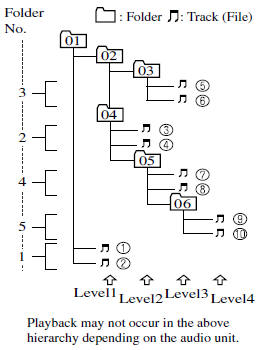
• The folder order is automatically assigned and this order cannot be optionally set.
• Any folder without an MP3 file will be ignored. (It will be skipped and the folder number will not be displayed.) • MP3 files not conforming to the MP3 format containing both header frames and data frames will be skipped and not played.
• This unit will play MP3 files that have up to eight levels. However, the more levels a disc has, the longer it will take to initially start playing. It is recommended to record discs with two levels or less.
• A single disc with up to 512 files can be played and a single folder with up to 255 files can be played.
• When naming an MP3 file, be sure to add an MP3 file extension (.mp3) after the file name.
• The number of characters which can be displayed is restricted.
CAUTION
This unit can only play MP3 files that have an MP3 file extension (.mp3) attached. Do not attach an MP3 file extension to any other type file as it could cause noise to be emitted or a malfunction in the unit.
About ID3 Tag display
• This unit can only display ID3 Tag album, track and artist names that have been input using Ver.1.0/1.1/2.2/2.3/2.4 formats. Any other data that may have been input cannot be displayed.
• This unit cannot display some characters.
Characters which cannot be displayed are indicated by an asterisk (
).
Specialized glossary
MP3
Abbreviation for “MPEG Audio Layer 3”.
A technical standard for audio compression as decided by the ISO*1 MPEG working group. Use of MP3 allows for audio data to be compressed to approximately a tenth of the source data size.
*1 International Organization for Standardization
ISO 9660
An international standard for logical formatting of CD-ROM files and folders.
It is divided into three separate levels based on differences in file naming procedures, data configuration and other characteristics.
Multi-session
A session is the complete amount of data recorded from the beginning to the end of a single period of CD-ROM, CD-R/CDRW data recording. Multi-session refers to the existence of data from two or more sessions on a single disc.
Sampling
Refers to the process of encoding analog audio data at regular intervals and converting it to digital data. The sampling rate refers to the number of times a sample is taken in one second and is expressed in Hz units. Increasing the sampling rate improves the sound quality but also increases the data size.
Bit rate
Refers to the volume of data per second, expressed in bps (bits per second).
Generally, the larger the number of the transfer bit rate when compressing an MP3 file, the more information regarding musical reproduction it carries, and therefore the better the sound quality.
Packet writing
A general term for the method, similar to that used for floppy discs or hard drives, of recording the required file in a single increment on a CD-R and similar.
ID3 Tag
ID3 tag is a method for storing information related to the music in an MP3 file. Information such as track, artist and album name can be stored. This content can be freely edited using ID3 editing function software.
VBR
Abbreviation for Variable Bit Rate. While CBR (Constant Bit Rate) is generally used, VBR varies the bit rate for audio compression according to compression conditions and this allows for compression with preference given to sound quality.
Operating Tips for WMA
WMA is short for Windows Media Audio and is the audio compression format used by Microsoft.
Audio data can be created and stored at a higher compression ratio than MP3.
* Microsoft and Windows Media are registered trademarks of Microsoft Corporation U.S. in the United States and other countries.
Playable WMA files are as follows:
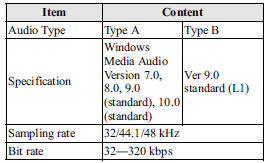
CAUTION
This unit plays files with the (.wma) file extension as a WMA file. Do not use the WMA file extension for files other than WMA files. Otherwise, it could result in noise or a malfunction.
• Track, artist and album name information is recorded as data termed “WMA-Tag”, and this information is displayable.
• WMA files written under specifications other than the indicated specification may not play normally or files or folder names may not display correctly.
• The file extension may not be provided depending on the computer operating system, version, software, or settings.
In this case, add the file extension “.
wma” to the end of the file name, and then write it to the disc.
Operating Tips for AAC
AAC stands for Advanced Audio Coding, which is standardized voice compression established by the ISO*1 working group (MPEG). Audio data can be created and stored at a higher compression ratio than MP3.
*1 International Organization for Standardization
Playable AAC file specifications
This unit supports playback of AAC files recorded in CD-R and CD-RW.
Playable AAC files are as follows:
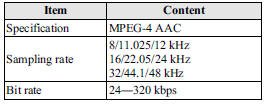
CAUTION
This unit plays files with the file extension (m4a) as an AAC file. Do not use the AAC file extension for files other than AAC files. Otherwise, it could result in noise or a malfunction.
• Song, artist, and album name information in the AAC file is recorded as data termed “iTunes, m4a, Meta- Data applicable”, and this information is displayable.
• AAC files written under specifications other than the indicated specification may not play normally or files or folder names may not display correctly.
• The file extension may not be provided depending on the computer operating system, version, software, or settings.
In this case, add the file extension “.
m4a” to the end of the file name, then write it to the disc.
This unit supports playback of MP3/ WMA/AAC files recorded to USB memory.
NOTE
• Music data (MP3/WMA/AAC (.m4a) format) stored in a USB mass-storage class compliant device (such as USB flash memory) can be played.
• Playback may not possible depending on the type and condition of the USB flash memory even if the audio file complies with the standard above.
• A copyright protected WMA/AAC file cannot be played in this unit.
• The order of the music data stored in the device may differ from the playback order.
• To prevent loss or damage of stored data, we recommend that you always back up your data.
• If a device exceeds the maximum electric current value of 500mA, if may not operate and recharge when connected.
• Insert or pull out the USB memory without accessing the USB memory (while in FM/ AM radio or CD mode).
• If access to the data in the device is restricted because it is password protected, the device will no operate.
Playable MP3 file specifications
Playable MP3 files are as follows:

CAUTION
This unit plays files with the file extension (mp3) as an MP3 file. Do not use the MP3 file extension for files other than MP3 files. Otherwise, it could result in noise or a malfunction.
• MP3 files written under specifications other than the indicated specification may not play normally or files or folder names may not display correctly.
• The file extension may not be provided depending on the computer operating system, version, software, or settings.
In this case, add the file extension “ .mp3” to the end of the file name, and then write it to the memory.
Playable WMA file specification
Playable WMA files are as follows:
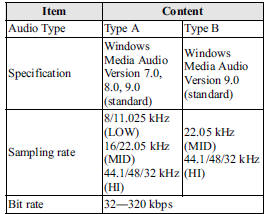
CAUTION
This unit plays files with the file extension (wma) as a WMA file. Do not use the WMA file extension for files other than WMA files.
Otherwise, it could result in noise or a malfunction.
• WMA files written under specifications other than the indicated specification may not play normally or files or folder names may not display correctly.
• The file extension may not be provided depending on the computer operating system, version, software, or settings.
In this case, add the file extension “.
wma” to the end of the file name, and then write it to the memory.
Playable AAC file specification
Playable AAC files are as follows:

CAUTION
This unit plays files with the file extension (.aac*1/.m4a) as a AAC file.
Do not use the AAC file extension for files other than AAC files. Otherwise, it could result in noise or a malfunction.
*1 Type B Refer to Audio Set (Type B) on .
• AAC files written under specifications other than the indicated specification may not play normally or files or folder names may not display correctly.
• The file extension may not be provided depending on the computer operating system, version, software, or settings.
In this case, add the file extension “.
aac*1” or “.m4a” to the end of the file name, and then write it to the memory.
*1 Type B
Refer to Audio Set (Type B) on .
Operating Tips for iPod
“iPod” is a registered trademark of Apple Inc. in the United States and other countries.
This unit supports playback of music files recorded to an iPod.
• “iPod” is a registered trademark of Apple Inc. in the United States and other countries.
• “iPod classic” is a registered trademark of Apple Inc. in the United States and other countries.
• “iPod nano” is a registered trademark of Apple Inc. in the United States and other countries.
• “iPod touch” is a registered trademark of Apple Inc. in the United States and other countries.
• “iPhone” is a registered trademark of Apple Inc. in the United States and other countries.
Connectable iPods are as follows:
• iPod: 5G • iPod classic • iPod nano: 1/2/3/4/5G • iPod touch*1: 1/2G • iPhone*1: 3G/3GS *1 Only iPod function
CAUTION
●Remove the iPod when it is not in use. Because the iPod is not designed to withstand excessive changes in temperature inside the cabin, it could be damaged or the battery may deteriorate due to the excessive temperature or humidity inside the cabin if it is left in the vehicle.
● If data in the iPod is lost while it is connected to the unit, Mazda cannot guarantee recovery of any lost data.
● If the iPod battery is deteriorated, the iPod may not recharge and playback may not be possible when it is connected to the unit.
Replace the iPod battery immediately.
● Be careful not to pinch the iPod connecting cable when opening/ closing the glove compartment.
● For the details on using the iPod, refer to the iPod instruction manual.
● When connecting the iPod to a USB port, all commands are made from the audio unit. Control on the iPod side is impossible.
NOTE
• This unit cannot display the images and video in an iPod.
• The iPod functions on the iPod cannot be operated while it is connected to the USB port because the audio unit controls the iPod functions.
 Antenna
Antenna
Type A
The antenna is incorporated into the window glass.
CAUTION
When washing the inside of the window which has an antenna, use a soft cloth
dampened in lukewarm water, gently wiping the antenn ...
 Audio Set (Type A)
Audio Set (Type A)
1 Power/Volume/Sound Controls
2 Operating the Radio
3 Operating the Compact Disc (CD) Player
4 How to use auxiliary jack/USB port
5 Error Indications
Power/Volume/Sound Controls
Power ON/O ...
Other materials:
Supplemental Restraint System Components
1 Driver/Front passenger inflators and air bags
2 Roll-over sensorí, crash sensors, and diagnostic module (SAS unit)
3 Front seat belt pretensioners
4 Front air bag sensors
5 Side crash sensors
6 Air bag/front seat belt pretensioner system warning light
7 Side and curtain inflators ...
Engine Tune Up
Engine Tune-up Preparation
NOTE:
If the accelerator pedal is depressed continuously for a specified time,
the engine speed may decrease to the idle speed. This is due to the fuel cut
control operation, which prevents overheating, and it does not indicate a malfunction.
The engine s ...
Neutral Switch Removal/Installation [C66 M R]
1. Disconnect the negative battery cable..
2. Remove the air cleaner component. (ex: air cleaner, air hose).
3. Remove in the order indicated in the table.
4. Install in the reverse order of removal.
1
Neutral switch connector
2
Neutral ...
